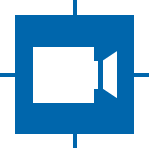Tutorial¶
This page contains a extended tutorial on how to get started with The Imaging Source Cameras. For a simpler version, read the README.md in the project’s root directory.
Setup¶
To install tiscamera one can choose between manual compilation and installation of precompiled ubuntu packages.
The precompiled packages can be found on github or in the Linux download section.
The first half of this tutorial describes the configuration and build process required to build tiscamera on a local PC. For stable releases, precompiled .deb-files are available: see Packaging.
Cloning¶
To retrieve the code, clone it from github:
git clone https://github.com/TheImagingSource/tiscamera.git
For this, git must be installed.
Now change into the tiscamera directory:
cd tiscamera
Dependencies¶
The project requires multiple dependencies to compile. For a complete list of dependencies, see Dependencies.
To install all dependencies, execute the following command in the tiscamera directory:
./scripts/dependency-manager install
To install only runtime or compilation dependencies use the additional arguments –runtime and –compilation.
Configuration¶
tiscamera is configured using cmake which
allows the (de)activation of entire sections of code.
To configure the project, call cmake from the build directory.
For an overview of available cmake options, see Configuring.
To interactively change options, use the program cmake-gui.
Under Debian/Ubuntu, it can be installed with sudo apt install cmake-qt-gui.
mkdir build
cd build
cmake ..
Compilation¶
make -j
Installation¶
The default configuration of tiscamera will install into /usr. This means all libraries, etc. will be available to all users.
Running without Installation¶
To integrate tiscamera into the system environment, source the env.sh script located in the build directory. It will adjust environment variables so that GStreamer elements, etc can be found.
To do this call the following in the current terminal:
source <tiscamera build directory>/env.sh
Verifying the Installation¶
To ensure that all libraries are correctly found, execute one of the following commands after connecting the camera.
tcam-capture - The graphical example program that ships with tiscamera.
gst-launch-1.0 tcambin ! video/x-raw,format=BGRx ! videoconvert ! ximagesink - GStreamer commandline that works with every camera.
Camera Interactions¶
This sections describes how a program can interact with a camera.
No additional steps necessary.
For custom installations custom environment variables may be necessary.
The API¶
The tiscamera API consists of two parts: the tiscamera GStreamer elements and a GObject Interface. For a technical overview of the API, continue reading here: API.
To reference both APIs, add the following lines:
#include <gst/gst.h>
#include <tcam-property-1.0.h>
import gi
gi.require_version("Tcam", "1.0")
gi.require_version("Gst", "1.0")
from gi.repository import Tcam, Gst
The required libraries are mostly provided by gobject introspection and gstreamer. The only tiscamera library that has to explicitly linked is libtcam-property.so.
It is recommended to use helper tools such as pkg-config or a cmake wrapper or similar for library lookup.
For real life examples, please refer to the examples folder
Makefile settings could look like this:
LIBS:=$(shell PKG_CONFIG_PATH=$(PKG_CONFIG_PATH) pkg-config gstreamer-1.0 --libs)
LIBS:=$(shell PKG_CONFIG_PATH=$(PKG_CONFIG_PATH) pkg-config gstreamer-video-1.0 --libs)
LIBS+=$(shell PKG_CONFIG_PATH=$(PKG_CONFIG_PATH) pkg-config gobject-introspection-1.0 --libs)
LIBS+=$(shell PKG_CONFIG_PATH=$(PKG_CONFIG_PATH) pkg-config tcam --libs)
CFLAGS:=$(shell PKG_CONFIG_PATH=$(PKG_CONFIG_PATH) pkg-config gstreamer-1.0 --cflags)
CFLAGS:=$(shell PKG_CONFIG_PATH=$(PKG_CONFIG_PATH) pkg-config gstreamer-video-1.0 --cflags)
CFLAGS+=$(shell PKG_CONFIG_PATH=$(PKG_CONFIG_PATH) pkg-config gobject-introspection-1.0 --cflags)
CFLAGS+=$(shell PKG_CONFIG_PATH=$(PKG_CONFIG_PATH) pkg-config tcam --cflags)
Automatically handled by gobject introspection.
For custom installations set GI_TYPELIB_PATH to where the file Tcam-1.0.typelib is installed.
Camera Discovery¶
Listing Available Cameras¶
For a quick listing of available devices, execute the following in a terminal:
tcam-ctrl -l
gst_init(&argc, &argv); // init gstreamer
GstDeviceMonitor* monitor = gst_device_monitor_new();
// We are only interested in devices that are in the categories
// Video and Source and tcam
gst_device_monitor_add_filter(monitor, "Video/Source/tcam", NULL);
GList* devices = gst_device_monitor_get_devices(monitor);
for (GList* elem = devices; elem; elem = elem->next)
{
GstDevice* device = (GstDevice*) elem->data;
GstStructure* struc = gst_device_get_properties(device);
printf("\tmodel:\t%s\tserial:\t%s\ttype:\t%s\n",
gst_structure_get_string(struc, "model"),
gst_structure_get_string(struc, "serial"),
gst_structure_get_string(struc, "type"));
gst_structure_free(struc);
}
g_list_free_full(devices, gst_object_unref);
gst_object_unref(monitor);
Gst.init(sys.argv)
monitor = Gst.DeviceMonitor.new()
# We are only interested in devices that are in the categories
# Video and Source and tcam
monitor.add_filter("Video/Source/tcam")
for device in monitor.get_devices():
struc = device.get_properties()
print("\tmodel:\t{}\tserial:\t{}\ttype:\t{}".format(struc.get_string("model"),
struc.get_string("serial"),
struc.get_string("type")))
This code can be found in the example 00-list-devices.
Opening and Closing a Camera¶
The recommended way of addressing a camera is by using its serial number.
/* create a tcambin to retrieve device information */
GstElement* source = gst_element_factory_make("tcambin", "source");
const char* serial = NULL;
if (serial != NULL)
{
GValue val = {};
g_value_init(&val, G_TYPE_STRING);
g_value_set_static_string(&val, serial);
g_object_set_property(G_OBJECT(source), "serial", &val);
}
/* in the READY state the camera will be initialized
and properties will be available */
gst_element_set_state(source, GST_STATE_READY);
# Set this to a serial string for a specific camera
serial = None
source = Gst.ElementFactory.make("tcambin")
if serial:
# This is gstreamer set_property
source.set_property("serial", serial)
# in the READY state the camera will be initialized
# and properties will be available
source.set_state(Gst.State.READY)
To close a device, it is sufficient to set the GStreamer state to NULL. All hardware resources will be freed.
gst_element_set_state(source, GST_STATE_NULL);
gst_object_unref(source);
# cleanup, reset state
source.set_state(Gst.State.NULL)
This code can be found in the example 02-set-properties.
Streaming¶
For image retrieval, use the GStreamer element tcamsrc.
Available Caps¶
For an overview of supported GStreamer caps, type the following into a terminal:
tcam-ctrl -c <SERIAL>
The printed caps are GStreamer compatible and can be copy-pasted for configuration purposes.
/* create a tcambin to retrieve device information */
GstElement* source = gst_element_factory_make("tcambin", "source");
/* Setting the state to ready ensures that all resources
are initialized and that we really get all format capabilities */
gst_element_set_state(source, GST_STATE_READY);
GstPad* pad = gst_element_get_static_pad(source, "src");
GstCaps* caps = gst_pad_query_caps(pad, NULL);
source = Gst.ElementFactory.make("tcambin")
source.set_state(Gst.State.READY)
caps = source.get_static_pad("src").query_caps()
This code can be found in the example 04-list-formats.
Setting Caps¶
GError* err = NULL;
const char* pipeline_desc = "tcambin name=source ! capsfilter name=filter ! videoconvert ! ximagesink";
GstElement* pipeline = gst_parse_launch(pipeline_desc, &err);
GstCaps* caps = gst_caps_new_empty();
GstStructure* structure = gst_structure_from_string("video/x-raw", NULL);
gst_structure_set(structure,
"format", G_TYPE_STRING, "BGRx",
"width", G_TYPE_INT, 640,
"height", G_TYPE_INT, 480,
"framerate", GST_TYPE_FRACTION, 30, 1,
NULL);
gst_caps_append_structure (caps, structure);
GstElement* capsfilter = gst_bin_get_by_name(GST_BIN(pipeline), "filter");
g_object_set(G_OBJECT(capsfilter), "caps", caps, NULL);
gst_object_unref(capsfilter);
gst_caps_unref(caps);
pipeline = Gst.parse_launch("tcambin name=bin"
" ! capsfilter name=filter"
" ! videoconvert"
" ! ximagesink")
caps = Gst.Caps.new_empty()
structure = Gst.Structure.new_from_string("video/x-raw")
structure.set_value("width", 640)
structure.set_value("height", 480)
try:
fraction = Gst.Fraction(30, 1)
structure.set_value("framerate", fraction)
except TypeError:
struc_string = structure.to_string()
struc_string += ",framerate={}/{}".format(30, 1)
structure.free()
structure, end = structure.from_string(struc_string)
This code can be found in the example 05-set-format.
As an alternative to creating the GstCaps manually, you can also use gst_caps_from_string.
This function takes a format string description and converts it to a valid GstCaps instance.
For more information, see the caps reference section..
Showing a Live Image¶
In order to display a live image, a display sink is required.
Depending on the system being used, some display sinks may work better than others. Generally, the ximagesink is a good starting point.
A simple pipeline would look like this:
tcambin ! videoconvert ! ximagesink
Working code can be found in the example 03-live-stream.
An alternative to simple trial-and-error setups is the use of the program gst-launch-1.0.
This program enables the creation of pipelines on the command line, allowing for quick setups.
Receiving Images¶
The easiest approach is to use an appsink. The appsink element will call a function for each new image it receives.
To enable image retrieval, the following steps need to be taken.
const char* pipeline_str = "tcambin name=source ! videoconvert ! appsink name=sink";
GError* err = NULL;
GstElement* pipeline = gst_parse_launch(pipeline_str, &err);
/* retrieve the appsink from the pipeline */
GstElement* sink = gst_bin_get_by_name(GST_BIN(pipeline), "sink");
// tell appsink to notify us when it receives an image
g_object_set(G_OBJECT(sink), "emit-signals", TRUE, NULL);
// tell appsink what function to call when it notifies us
g_signal_connect(sink, "new-sample", G_CALLBACK(callback), NULL);
gst_object_unref(sink);
pipeline = Gst.parse_launch("tcambin name=source"
" ! videoconvert"
" ! appsink name=sink")
sink = pipeline.get_by_name("sink")
# tell appsink to notify us when it receives an image
sink.set_property("emit-signals", True)
user_data = "This is our user data"
# tell appsink what function to call when it notifies us
sink.connect("new-sample", callback, user_data)
The image sample that is given to the function contains the image, video caps and other additional information that may be required for image processing.
/*
This function will be called in a separate thread when our appsink
says there is data for us. user_data has to be defined
when calling g_signal_connect. It can be used to pass objects etc.
from your other function to the callback.
*/
static GstFlowReturn callback (GstElement* sink, void* user_data)
{
GstSample* sample = NULL;
/* Retrieve the buffer */
g_signal_emit_by_name(sink, "pull-sample", &sample, NULL);
if (sample)
{
GstBuffer* buffer = gst_sample_get_buffer(sample);
// delete our reference so that gstreamer can handle the sample
gst_sample_unref (sample);
}
return GST_FLOW_OK;
}
def callback(appsink, user_data):
"""
This function will be called in a separate thread when our appsink
says there is data for us. user_data has to be defined
when calling g_signal_connect. It can be used to pass objects etc.
from your other function to the callback.
"""
sample = appsink.emit("pull-sample")
if sample:
caps = sample.get_caps()
gst_buffer = sample.get_buffer()
try:
(ret, buffer_map) = gst_buffer.map(Gst.MapFlags.READ)
finally:
gst_buffer.unmap(buffer_map)
return Gst.FlowReturn.OK
This code can be found in the example 07-appsink.
Properties¶
The camera offers multiple properties to assist with image acquisition. Depending on the device at hand, these properties include functions such as software trigger, exposure, and complete auto adjustment algorithms.
Get/List Properties¶
The responsible function is tcam_property_provider_get_tcam_property_names.
For an overview of available properties, type the following into a terminal:
tcam-ctrl -p <SERIAL>
/* create a tcambin to retrieve device information */
GstElement* source = gst_element_factory_make("tcambin", "source");
gst_element_set_state(source, GST_STATE_READY);
GError* err = NULL;
GSList* n = tcam_property_provider_get_tcam_property_names(TCAM_PROPERTY_PROVIDER(source), &err);
for (unsigned int i = 0; i < g_slist_length(names); ++i)
{
err = NULL;
const char* name = (char*)cur->data;
TcamPropertyBase* base_property = tcam_property_provider_get_tcam_property(TCAM_PROPERTY_PROVIDER(source),
name, &err);
if (err)
{
printf("Error while retrieving property \"%s\": %s\n", name, err->message);
g_error_free(err);
err = NULL;
continue;
}
if (!base_property)
{
printf("Could not query property '%s'\n", name);
continue;
}
TcamPropertyType type = tcam_property_base_get_property_type(base_property);
switch(type)
{
// differentiate between specific property types
// ...
}
if (base_property)
{
g_object_unref(base_property);
}
}
g_slist_free_full(names, g_free);
gst_element_set_state(source, GST_STATE_NULL);
gst_object_unref(source);
# we create a source element to retrieve a property list through it
camera = Gst.ElementFactory.make("tcambin")
# serial is defined, thus make the source open that device
property_names = camera.get_tcam_property_names()
for name in property_names:
try:
base_property = camera.get_tcam_property("name")
property_type = base_property.get_property_type()
# differentiate between specific property types
except GLib.Error as e:
print("could not receive value {}".format(name))
This code can be found in the example 01-list-properties.
A differentiation between property types is necessary to have access to property values.
Set Property¶
/* create a tcambin to retrieve device information */
GstElement* source = gst_element_factory_make("tcambin", "source");
gst_element_set_state(source, GST_STATE_READY);
GError* err = NULL;
GSList* n = tcam_property_provider_get_tcam_property_names(TCAM_PROPERTY_PROVIDER(source), &err);
tcam_property_provider_set_enumeration(TCAM_PROPERTY_PROVIDER(source), "ExposureAuto", "Off");
// tcam_property_provider_set_float(TCAM_PROPERTY_PROVIDER(source), "ExposureTime", 10000.0);
// tcam_property_provider_set_integer(TCAM_PROPERTY_PROVIDER(source), "Brightness", 128);
// tcam_property_provider_set_boolean(TCAM_PROPERTY_PROVIDER(source), "ExposureAuto", "Off");
if (err)
{
printf("Error while retrieving names: %s\n", err->message);
g_error_free(err);
err = NULL;
}
camera = Gst.ElementFactory.make("tcambin")
# in the READY state the camera will always be initialized
camera.set_state(Gst.State.READY)
try:
camera.set_tcam_enumeration("ExposureAuto", "Off")
# camera.set_tcam_float("ExposureTime", 10000.0)
# camera.set_tcam_integer("Brightness", 128)
# camera.set_tcam_enumeration("ExposureAuto", "Off")
except GLib.Error as err:
print("Unable to set error: {}", err.message)
This code can be found in the example 02-set-properties.
Where to go from here¶
Take a look at our Reference, the GStreamer documentation or ask us a question.
For extended examples (including OpenCV, ROS and GUI frameworks), please have a look at our extended examples.