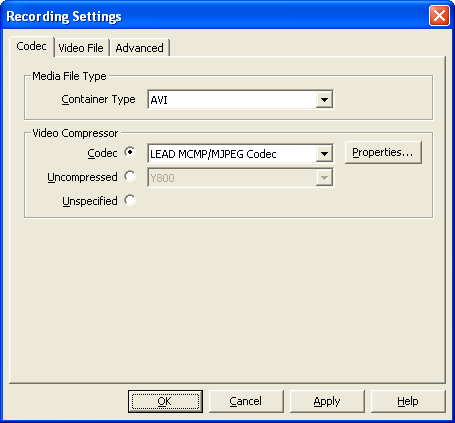
This page allows you to specify the video file type and select a codec or uncompressed format.
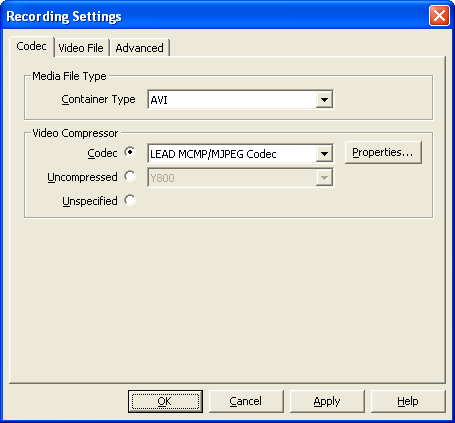
![]()
This combo box allows a video file type to be selected. It lists all recognized file types that your system can create. The most common video file type is AVI.
![]()
This combo box lists all codecs found on your system. The codec you select is used to compress the video data.
![]()
If available, this button allows you to display the selected codec's property page. Using this dialog, you can adjust the codec's settings.
![]()
If you want to save uncompressed video, select a format from this combo box.
![]()
Some media file types do not support codecs. For these, the codec or uncompressed format is unspecified. You can also decide not to chose a specific uncompressed format. This option will automatically select a matching format.
Accepts all modification and closes the dialog.
Saves the current modifications.
Closes the dialog, discarding all modifications.
Displays this text.