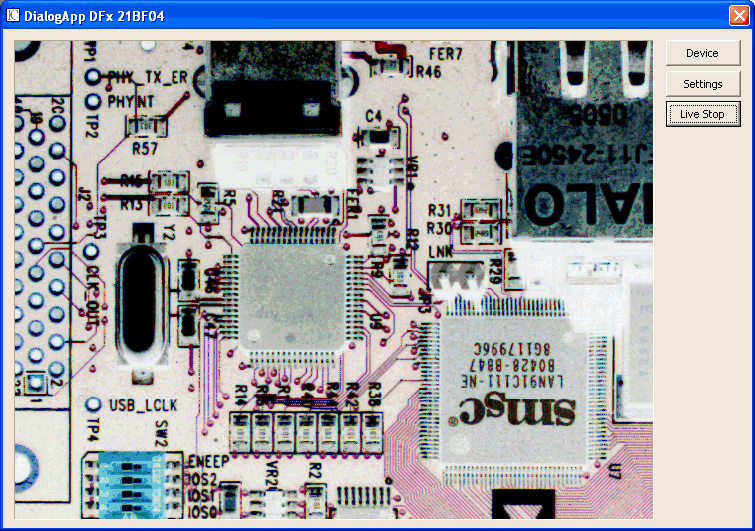This chapter shows how to use a project wizard to set up a Visual C++ dialog based application project that uses the library.
Since there are many things to be considered when you create a new Visual VC++ project, IC Imaging Control comes with an application wizard. This wizard creates a dialog based application. The following functionality is available as default:
First of all, start Visual Studio as usual. As soon as the Start Page is shown, click on the New Project button. Otherwise, select File -> New -> Project from Visual Studio's menu.
The following dialog is shown:

Select the icon named IC Dialog Application. Enter a valid project name at the Name input field e.g. "ImageProcessing". Then, click on the OK button.
Now the project will be created by the wizard. To run the project, press the F5 key. The newly created dialog application looks like this: