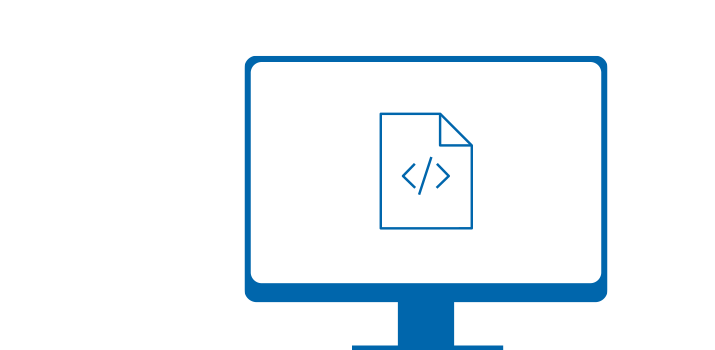Wir verwenden erforderliche Cookies und Drittinhalte (z.B. Script-Bibliotheken) um die Funktion unserer Seite zu gewährleisten.
Weitere Cookies, z.B. um zu messen, wie häufig unsere Seite besucht und wie sie genutzt wird, verwenden wir nur, wenn Sie dem ausdrücklich zustimmen.
Dabei setzen wir auch Trackingtechnologien zu Marketingzwecken und von Drittanbietern ein, die ggf. geräteübergreifend Cookies, Fingerprints, Tracking-Pixel und IP-Adressen nutzen.
Indem Sie auf Zustimmen klicken, erklären Sie sich mit den oben beschriebenen Verfahren einverstanden und akzeptieren unsere Datenschutzerklärung. Sie können Ihre Zustimmung jederzeit widerrufen, indem Sie auf Ablehnen klicken.
Um diesen Dialog erneut zu öffnen, klicken Sie in der Fußzeile auf DSGVO-Zustimmung.
Impressum | Datenschutzerklärung