News
Der News-Bereich informiert Sie über die neuesten Nachrichten des Unternehmens und gewährt Einblicke in die Welt der industriellen Bildverarbeitung. Bleiben Sie auf dem Laufenden über die neuesten Entwicklungen in diesem Bereich und abonnieren Sie noch heute den RSS-Feed.
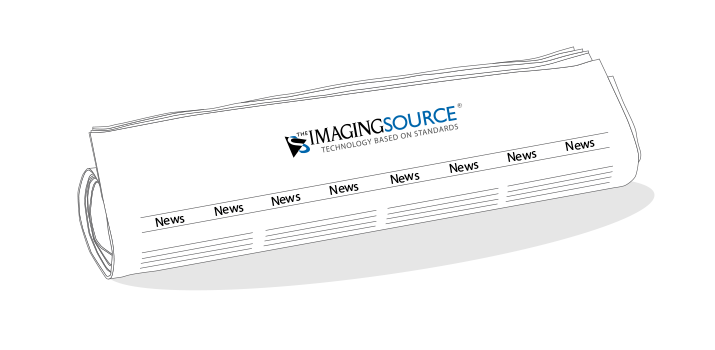
RSS-Feed
| SPS IPC Drives Nürnberg | Dez. 2017 | |
| Neue 6 MP Einplatinen-Kameras (USB 3.1 Gen. 1) | Nov. 2017 | |
| Dynamic Object Tracking auf der AOI Forum & Show 2017 | Nov. 2017 | |
| Neue USB 3.1 (Gen. 1) Industriekameras - 9 & 12 Megapixel | Okt. 2017 | |
| Der schnelle Einstieg in 3D-Bildverarbeitung: IC 3D | Sept. 2017 | |
| Messen: November - December 2017 | Sept. 2017 | |
| Bildverarbeitung für die Automatisierung: IA Shenzhen 2017 | Juli 2017 | |
| 3D-Sehen leicht gemacht | Juni 2017 | |
| The Imaging Source auf der Control 2017 | Juni 2017 | |
| Jubiläum Nikon Strategic Partner Programm | Mai 2017 | |
| DMK 33GP031: Tropfenbeobachtung für Inkjet-Anwendungen | Mai 2017 | |
| Mind the Gap: Dropwatching mit Machine Vision | Mai 2017 | |
| Automate 2017 | Apr. 2017 | |
| Neue Kameras mit Sony IMX264/265 CMOS Sensoren | Apr. 2017 | |
| Korea Vision Show 2017 | Apr. 2017 | |
| The Imaging Source Messen - April bis Juni 2017 | März 2017 | |
| Vision China Shanghai 2017 | März 2017 | |
| 42 Megapixel USB 3.0 Industriekamera | Jan. 2017 |
| The Imaging Source 5 Megapixel Qualitäts-Objektive | Dez. 2015 | |
| MERLIC-Schulungen 2016 | Dez. 2015 | |
| ITE Yokohama 2015 | Dez. 2015 | |
| AOI Forum and Show 2015 | Okt. 2015 | |
| Vision China Peking 2015 | Okt. 2015 | |
| Hochempfindliche HDR/WDR Kameras mit Sony CMOS Sensor IMX174 | Okt. 2015 | |
| Mit The Imaging Source Kameras unsichtbar werden | Okt. 2015 | |
| The Imaging Source Messen - Oktober bis Dezember 2015 | Sept. 2015 | |
| IC Measure: Kostenlose Software zur On-Screen-Vermessung und Bildakquisition | Sept. 2015 | |
| 2015 Taipei Int'l Industrial Automation | Sept. 2015 | |
| The Imaging Source Messen - August 2015 | Aug. 2015 | |
| Industrial Automation Shenzhen 2015 | Aug. 2015 | |
| MERLIC-Vertrieb & Schulungen durch The Imaging Source | Aug. 2015 | |
| Display Taiwan 2015 | Juli 2015 | |
| Neue Full HD WDR Kameraserie mit Sony Sensor IMX236 | Juli 2015 | |
| Full HD WDR Kameras mit Sony CMOS Sensor IMX236 | Juli 2015 | |
| Control 2015 | Mai 2015 | |
| Automate Chicago 2015 | Apr. 2015 | |
| Automation World 2015 | März 2015 | |
| Vision China Shanghai 2015 | März 2015 |
| 10 Megapixel USB 3.0 Industriekameras | Dez. 2014 | |
| VISION Stuttgart 2014 | Nov. 2014 | |
| AOI Forum & Show 2014 | Okt. 2014 | |
| MEDTEC Italy 2014 | Okt. 2014 | |
| The Imaging Source Messen - Oktober bis Dezember 2014 | Sept. 2014 | |
| Machine Vision Kameras inklusive SDK ab 89 € | Aug. 2014 | |
| 13 MP Autofokus Mikroskopie-Kamera | Juli 2014 | |
| Display Taiwan 2014 | Juli 2014 | |
| BIEMH 2014 | Juni 2014 | |
| SPS IPC Drives Parma 2014 | Mai 2014 | |
| The Imaging Source Messen Juni - August 2014 | Mai 2014 | |
| Expo Control Moskau 2014 | Apr. 2014 | |
| Neuer HALCON-Trainingspartner in Süddeutschland | Apr. 2014 | |
| Vision Show and Conference Boston 2014 | Apr. 2014 | |
| Automaticon Warschau 2014 | Apr. 2014 | |
| Intertraffic Amsterdam 2014 | Apr. 2014 | |
| Linux Support für The Imaging Source Kameras | Apr. 2014 | |
| Vision China Shanghai 2014 | Apr. 2014 | |
| Halcon-Schulungen | März 2014 | |
| Korea Vision Show 2014 | März 2014 | |
| Neue 5 MP GigE Platinenkamera mit Power over Ethernet | Feb. 2014 | |
| The Imaging Source Messen März - Mai 2014 | Feb. 2014 | |
| 12x/30x GigE Zoomkamera-Familie mit PoE | Jan. 2014 |
| Taiwan AOI Forum & Show 2011 | Nov. 2011 | |
| Vision Stuttgart 2011 | Nov. 2011 | |
| Vision China Beijing 2011 | Nov. 2011 | |
| Photonex Birmingham 2011 | Okt. 2011 | |
| Mini USB Autofokus-Kamera! | Sept. 2011 | |
| Industrial Automation Taipei 2011 | Sept. 2011 | |
| Nepcon South China 2011 | Sept. 2011 | |
| Industrial Control & Automation 2011 | Juli 2011 | |
| Medical Robotics Magazine | Juli 2011 | |
| Assembly Tech Bangkok 2011 | Juli 2011 | |
| Nepcon Malaysia 2011 | Juni 2011 | |
| Display Taiwan 2011 | Juni 2011 | |
| Neue 2 MegaPixel Industriekameras mit Sony ICX 274! | Juni 2011 | |
| VIT EXPO 2011 | Mai 2011 | |
| MV CHINA 2011 | Mai 2011 | |
| The Imaging Source auf der AUTOMATE 2011 | März 2011 | |
| SEMICON China 2011 | März 2011 | |
| Die aktuellen Ereignisse in Japan haben keinen Einfluß auf die Lieferkette von TIS | März 2011 | |
| The Imaging Source Messen im März u. April 2011 | Feb. 2011 |
| Neue Generation von FireWire-Kameras | Nov. 2005 |
| Bildverarbeitung Ad Oculos | Feb. 2004 |
| Neue preisgünstige FireWire-Kamera | Okt. 2002 | |
| Software für Sony FireWire-Kameras | Juli 2002 |
| Mobile Bildverarbeitung | Apr. 2001 |
| Modulare LED-Beleuchtung | Okt. 1999 |
